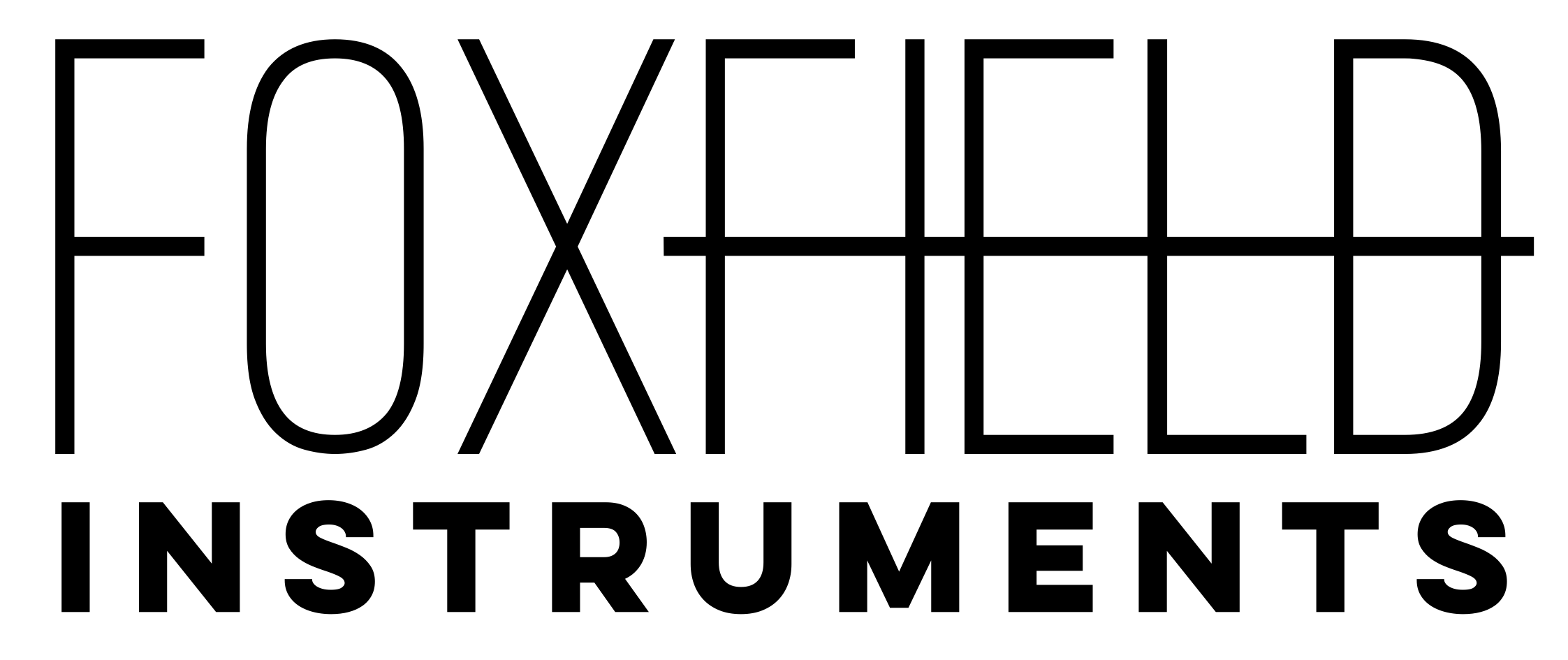1U Gearbox: Build document
The Foxfield Instruments Gearbox is a 1U clock source. It produces a square wave, ~5V clock, at frequencies from around 100mhz up to 500hz, across three ‘gears’ or frequency ranges.
Like all Foxfield Instruments' tiles, it’s specifically designed for DIY assembly.
The Gearbox is designed using surface-mount components (“SMD/SMT”). It all may look small, but with a little patience you’ll be fine. That said, we definitely do not recommend this as your first DIY kit. You should be reasonably confident with a soldering iron before moving onto SMD kits. If you’ve built a few kits and know your way around a soldering iron, though, you should be fine.
FOXFIELD TILES ARE NOT COMPATIBLE WITH INTELLIJEL 1U SYSTEMS. Apologies. We write this in bold quite a lot. There’s more in a footnote if you’re interested why.
Table of Contents
- Specification
- What’s in your kit
- What you’ll need to build your kit
- Before you begin
- How to solder SMD components
- Building your kit
- Connecting your tile to power
- Usage ideas
- Credit
- Appendix
Specification
-
Format: “Pulp Logic 1U” - NOT COMPATIBLE WITH INTELLIJEL 1U SYSTEMS
-
Power connector: Pulp Logic “Tile Tail”.
-
Width: 6HP
-
Power consumption: 12V: ~0.007a, -12V: 0a
-
Frequency:
- First Gear ranges from 0.13 Hz to 4.7 Hz
- Second Gear ranges from just over 1 Hz to ~45 Hz
- Third Gear ranges from ~14 Hz to 500 Hz
What’s in your kit
Inside the paper bag are some small plastic bags. To avoid confusion around resistor and capacitor values, we’ve separated out components that might otherwise be confusing.
If there are identical looking components, count the number on a strip and compare with the table below - it should be possible to ascertain which components are which based on the information below. They are bagged such that identical looking, unlabelled components will never be in the same bag. Note that you may have to read resistor values to distinguish components; these are written on the blue side of the resistors.
Do not empty all your bags out into the same space; you will get confused. Remove components as you need them. Similarly, do not remove components from their tape until you’re ready to attach them - the components are very small.
| Quantity | Part | Marked/Description | Location |
|---|---|---|---|
| 4 | 100n capacitors | yellow capacitor (no marking) | Bag A |
| 2 | 10k resistor | `1002` | Bag A |
| 2 | 10u aluminium capacitors | small aluminium can | Bag B |
| 1 | Fuse | Small oblong with `B` on it | Bag B |
| 3 | 1k resistors | `1001` | Bag A |
| 1 | Diode | small black block with two metal legs | Bag B |
| 1 | 1u aluminium capacitor | small aluminium can | Bag A |
| 1 | Miniature toggle switch | Mechanical bag | |
| 1 | 3k resistor | `3001` | Bag A |
| 1 | RGB LED | Mechanical bag | |
| 1 | LM555 IC | small chip with eight legs | Bag B |
| 1 | 78L05 regulator | small chip with three legs on one side, one leg on the other | Bag B |
| 1 | 500k linear potentiometer | Also: 1 pot washer, 1 pot nut | Mechanical bag |
| 1 | Jack socket | Also: 1 jack nut | Mechanical bag |
| 1 | Knob | Mechanical bag | |
| 1 | PCB | PCB bag | |
| 1 | Panel | PCB bag | |
| 4 | M3 screws | Mechanical bag | |
| 1 | Tile tail | Paper bag |
What you’ll need to build your kit
Foxfield Instruments kits may use surface-mount components, but they’re designed to be assembled by humans with hand-tools.
We list the tools we recommend that you’ll need on our DIY page.
How to solder SMD components
If this is your first SMD kit, you might want to go over our up-to-date guide to soldering SMD components. We’ve collated some videos and guides from around the web, which should prove instructive.
Before you begin
- Read through these instructions to get an idea of where you’re going.
- Dig out all the tools and equipment you’ll need. Having things ready is better than diving into doors with a busy workbench.
- Clear your workspace.
- (optional) Make a cup of tea. Don’t keep it too near the workbench, but tea always makes DIY go easy.
- Get your soldering iron up to temperature.
- OK, let’s begin!
Building your kit
Throughout this build document, we’ll refer to the front and back of the PCB. The front is where the jacks and pot go: it’s got the outlines of them on it. The back is where the majority of the components are.
We’re going to start with the back of the board.
1. IC (555 timer)

Solder the timer chip first.
Much like through-hole, we solder SMD components in height order - lowest to highest. However, with our tiles, we make one adjustment to that build order: solder the IC first. It’s the hardest thing to solder, and it’s in the middle of the board - if we put it on now, we’ll have the most room to work.
The IC must be fitted in the correct direction. There is a clue to its directionality: the thick line on the PCB silkscreen. This corresponds to the slanted edge of the chip - you’ll see that one side has a square edge, one a sloped edge. The sloped edge is on the right, when you look at the back of the board, as you can see above.
2. Bottom Passives

Solder the 1206 passive components into the correct places
Now you’ve got the IC in, attach all the 1206-sized resistors and capacitors. These are all marked with their values. The 100n capacitors have a C in the middle of their outline.
Don’t empty all the components out at once. Take one distinct value, peel back the tape, and empty those components onto your workmat or into a pot. That way you won’t get confused between values. Be careful peeling back the tape so you don’t lose components.
Our recommended routine for doing this would be:
- prep all the pads - solder one pad within the outlined box
- one distinct value at a time, attach all the 1206s facing in the same direction to their prepared pad
- solder up their other pad
- rotate the PCB 90º and repeat for all the 1206s in a different direction.
None of this components are directionality - back-to-front, upside-down, it doesn’t matter - although we’d recommend keeping the resistor values visible just in case you have to debug.
3. Bottom: 1u aluminium capacitor

Solder one of the aluminium capacitor to the bottom of the board
Now attach the 1u aluminium capacitor.
This must be fitted in the correct direction. Fortunately, that direction is outlined for us on the board: the base is asymmetric, and the black line on the top of the cap should match the black line on the board. The value of the cap is printed on top.
This might seem a bit fiddly to solder on, but do as you did with the previous components - solder on one pad, slide it on, solder the tail - and trust in the flux, and you’ll be fine.
We’re not going to solder the 10u cap until later - it will make it easier to attach the three-colour LED.
4. Bottom: voltage regulator

Solder the voltage regulator onto the bottom of the board.
Finally, solder the 5V voltage regulator onto the base of the board. This is easiest to do if you use one of the ‘row of three’ pads to pin it down, rather than the wide tab on the other size. Once you’ve soldered the three pads in a row, solder the other tab to anchor it in place. This is a nice easy component to solder to finish the base of the board.
5. Topside: flat components

Solder the flat 1206 components to the top of the board
Flip the PCB over; we’re going to build up the top (the side with the jacks and pot outline on it). Now that you’ve got components on the back, you’ll need to be careful to keep the board steady. A cutting mat will help, although a vice is even better. Take care not to let the board slide around.
Let’s do the flatter components first.
First, the fuse. This is marked F on the PCB and easily fitted like any other passive. They do not have a correct direction.
Next, the diode. This must be fitted in the correct orientation. If you take the diode chips and look at them in good light - or shine a cellphone torch on it - you’ll see a line printed on the top, towards one end. This should go towards the pointed/narrow end of the triangle silked on the board. Imagine the line ‘completing’ the Diode symbol:
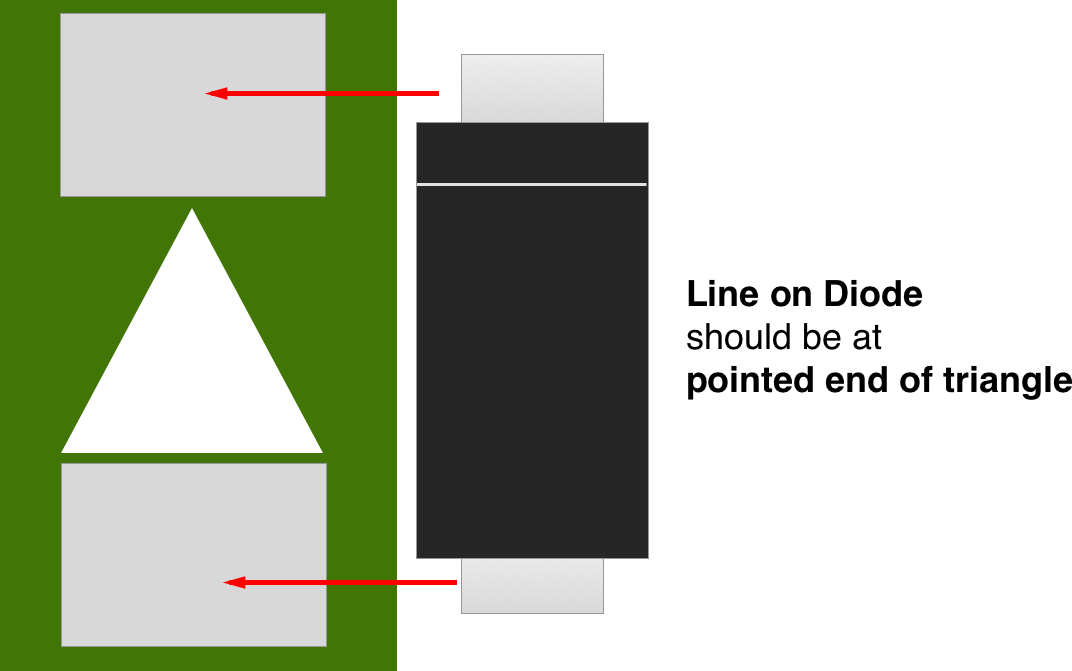
6. Topside: aluminium capacitor

Solder the 10u aluminium capacitor to the top of the board
This must be fitted in the correct direction. Fortunately, that direction is outlined for us on the board: the base is asymmetric, and the black line on the top of the cap should match the black line on the board. This is just like the two you’ve put on the base.
7. Through-hole components

Solder all the through-hole components, being careful to align them with the board.
Now we’ll fit the jack, pot, switch, and LEDs. This will probably be familiar from many other through-hole builds, but as a reminder:
- remove the nut from the jack
- put the RGB led into its marked hole and do not solder it. The LED has one flat side, which should be towards the inner of the board, as marked on the PCB silkscreen. You’ll need to spread the four legs out to fit into the holes.
- Place the jack into its three holes as marked on the board and do not solder it.
- Take the nuts off the DPDT switch and place it into its holes; do not solder it
- Take the nut off the pot and place it into the board. Its little green feet should be pressed against the board. You may have to flatten, jiggle, or squeeze the wide ‘legs’ on it to go through the mounting hole. They should snap into place with the pot standing against the PCB. (These legs are for support; it’s the three pins at the top that matter electrically). Once it’s in: do not solder it.
- Take the front panel of the board and mount it onto the components. It should fit neatly, becoming parallel to the PCB, and push down until it’s near the top of the jack and switch bodies. When you’re satisfied with its positioning, screw the nuts onto jack, pot and switch to hold them to the front.
- Confirming that the components are still flush to the board, flip the PCB over and solder the components in place. Again, this may be easier in a vice. Make sure the base of the switch is flush against the PCB, not hanging above it.
- Now manoeuvre the LED so it sits in its front-panel hole correctly. Solder it in place and trim its legs.
8. Bottom: 10u capacitor

Now that the LED is in place, we can finally solder the last 10u capacitor on the back - prepare one pad, place the capacitor into position as marked by the silkscreen, and solder the other tag down.
This is a little tricky as we now have the potentiometer sticking out of the front. Find a way to keep the board steady and you should be fine.
(If we don’t leave this until the end, you end up having to try to solder the LED legs around the cap, and that’s not easy.)
9. Tile tail

Fit the power connector.
Finally, we need to fit the power connector. To do this: remove the front panel.
Separate the three wires at the end of the tail and strip them with your wire strippers.
Next, tidy and tin the ends: twist stranded core of each wire together and tin it with your soldering iron. Do not think you can get away without tinning wires. It will make your life way easier.
Insert the tile tail into the board. Tile tail power is configured as follows:
- black - GROUND (square pad at bottom, marked G on the rear of the PCB)
- red - +12V (middle pad, marked + on the rear of the PCB)
- white - -12V (top pad, marked - on the rear of the PCB)
Attach the wire so that it goes through from the base, and you solder it on the top-side of the board.
Trim the soldered ends, and re-mount the front panel.
10. That’s it!
You’re done. You’re ready to power up your tile and test it.
Connecting your tile to power
At Foxfield, we'd **always** recommend powering up a new DIY build as the only thing connected to a power supply.If you’ve got a bench supply or testing supply, that’d be ideal.
Of course, you don’t have to - and many people don’t - but we’d hate to see your modular come to grief through DIY errors.
Tile-tails are keyed; you can’t power them up the wrong way. Just connect the connectors so they’re firmly linked, and coloured cables match up.
When turned on, the LED will flash. The potentiometer controls the frequency within the range, and the toggle switch selects a different range. In 1st gear, its flashing will be very, very slow; in 2nd gear, you should say a visible range of speeds; in 3rd gear, the highest speeds will appear on the LED as if it is constantly on, with a hint of flicker. The jack output will produce the signal you see in the LED. The LED will change colour to indicate which gear it is in.
Enjoy your new tile!
Usage ideas
- Clock a sequencer using the Gearbox.
- Connect the Gearbox to a mult to send the same clock to multiple parts of the system
- Use the Gearbox at high frequencies as a modulation source - for instance, into the CV of a VCA, or into an effect control such as the Freeze input on a Mutable Instruments Clouds, to create rapid effects changes.
- Use the Gearbox at low frequencies as square wave LFO
Credit
The speed-switching idea was inspired by Circuit Abbey’s Tick.
Appendix
“Why don’t you support Intellijel 1U?”
Space, and personal design choices.
Intellijel 1U doesn’t just have a smaller frontpanel: it also has a smaller space between the rails for a PCB. We didn’t feel we could fit enough components onto a parallel PCB that would fit comfortably into Intellijel’s format; we decided against multi-stacked boards. The Foxfield 1U series fit what they can onto a single PCB.
Currently, pretty much all 1U DIY seems to be focused on the Pulp Logic (and Erthenvar/Synthrotek) format, so we thought we’d stick to that.
There’s also a philosophical distinction: 1u “tiles” focus on small, single-purpose, 6HP or 12HP objects; Intellijel’s 1U modules focus on wider, sometimes multi-functional units.
We appreciate this is a shame given the likely popularity of Intellijel 1U; we also suspect that Intellijel will be making a handsome and useful range of their own 1U modules, that many purchasers will be entirely satisfied with.
Needless to say: we may revisit this distinction in the future.
“What’s the different between Intellijel 1U and Pulp Logic 1U?”
The difference is: how you measure the 1U.
Pulp Logic style tiles (such as Foxfield tiles) are designed for use with lipless rails, and measure 1U from the top of the top rail to the bottom of the bottom rail.
Intellijel 1U modules are designed for lipped rails, and measure 1U from the top of the top lip to the bottom of the bottom lip. As such, the module panel, and gap between the rails, is smaller than Pulp Logic.
In addition: Intellijel 1U modules use standard 10-pin Eurorack power connectors. Pulp Logic uses “tile tail” connectors.
Eurorack doesn’t really have any standards; it has conventions. This is a case where two conventions emerged separately.